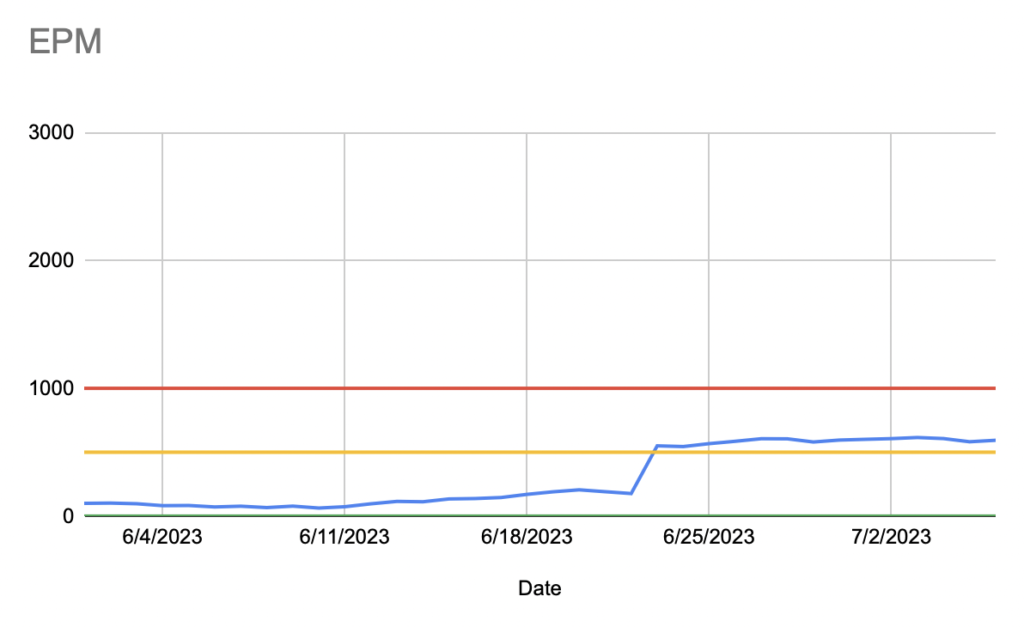If you are sending data from the iPhone to the Apple Watch, you might use sendMessage.
func sendMessage(_ message: [String : Any], replyHandler: (([String : Any]) -> Void)?, errorHandler: ((Error) -> Void)? = nil)If you do this and get the error WCErrorCodePayloadUnsupportedTypes this is because you put an unsupported type in the message dictionary.
The first parameter (message) is a dictionary of String to Any, but the value cannot really be any type. If you read the documentation, it says that message is
A dictionary of property list values that you want to send. You define the contents of the dictionary that your counterpart supports. This parameter must not be
nil.
“property list values” means values that can be stored in a Plist. This means you can use simple types like Int, Bool, and String and you can also use arrays and dictionaries as long as they are of those simple types (e.g. an Array of Ints)
I ran into this issue because I tried to use a custom struct in the message dictionary, which is not supported.
Note: I made this post because google is sending people to Programming Tutorials Need to Pick a Type of Learner because it mentions WCErrorCodePayloadUnsupportedTypes incidentally, but isn’t really about that.