Adding a habit
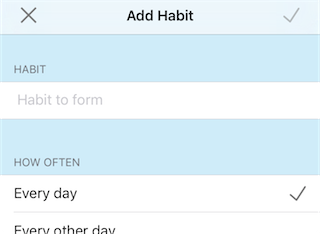
- On the main Habits screen, tap the
 button.
button. - On the Add Habit screen, give the habit a name.
- Set how often you would like to do the new habit.
- Tap the
 button at the top to save the new habit or tap the
button at the top to save the new habit or tap the  button to cancel adding a habit.
button to cancel adding a habit.
Knowing when to do a Habit
 The main Habits screen shows all of your habits categorized so that you can easily see which ones should be done.
The main Habits screen shows all of your habits categorized so that you can easily see which ones should be done.
For habits that are ready to do, Habits will show its motivating photo and what your streak would be if you did it.
For habits waiting to be done, the number of days left is below the name in light gray.
- Overdue habits are shown at the top. These habits are past their due date and should be done now.
- Last day habits need to be done today to maintain a streak.
- Time to do habits are ready to be done.
- Soon habits are within a couple of days of being ready to be done.
- Future habits are not ready to be done, but can be edited.
On the right side of each habit is a score from 0-100 to tell you how well you are doing with the habit. Every time you do a habit on time, the score will go up. When you skip or do a habit late, the score will go down. Your recent activity will affect the score more than your past.
Editing a habit
- On the main Habits screen, tap any habit.
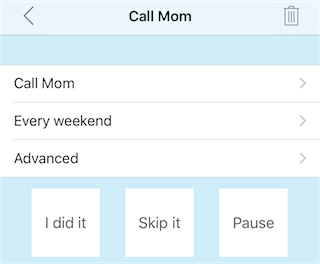
- Tap any of the habit’s properties.
- Change the property to the new desired value.
- Tap the
 button to save the habit.
button to save the habit.
Doing a habit
Once you have done the habit, here’s how you track it in Habits.
- On the main Habits screen, tap the habit you did.
- Tap the I did it button.
- On the next screen tap when you did it.
- Tap the
 button to record that you did it, or the
button to record that you did it, or the  button to cancel.
button to cancel.
SHORTCUT: On the home screen you can slide any habit to the left to mark it done.
Skipping a habit
Sometimes, you know you can’t do it this time, and want to skip the habit and do it on time the next time.
- On the main Habits screen, tap the habit you want to skip.
- Tap the Skip it button.
- On the next screen tap how many times you want to skip it.
- Tap the
 button to record that you skipped it, or the
button to record that you skipped it, or the  button to cancel.
button to cancel.
Pausing a habit
Sometimes, you just can’t do a habit, but you don’t want it to count against you (for example, you are going on vacation or a business trip). In
those cases it might be easier to pause the habit until you are ready. Pausing is retroactive to the last date that the habit was done,
so if you forget to pause, just do it when you remember.
- On the main Habits screen, tap the habit you want to pause.
- Tap the Pause it button.
- On the next screen tap how long you want to pause it.
- Tap the
 button to record that you paused it, or the
button to record that you paused it, or the  button to cancel.
button to cancel. - The habit will automatically unpause at the requested time, or you can unpause it anytime by doing or skipping it.
Deleting a habit
- On the main Habits screen, tap the habit you want to delete.
- Tap the
 button on the toolbar at the top of the screen.
button on the toolbar at the top of the screen. - On the confirmation pop-up, tap the Delete button to delete the habit, or the Cancel button to cancel.
Viewing a habit’s history
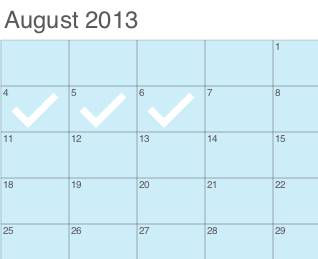 Habits keeps track of each time you do a habit and whether you do it late or on time.
Habits keeps track of each time you do a habit and whether you do it late or on time.
- On the main Habits screen, tap any habit.
- You can see your current score.
- You can also see how many times in a row you have done it on time (current streak) and what your longest streak was.
- Rotate your device to landscape mode to see a calendar.
- A check means you did the habit on time, an X means you did it late, and a dash means you skipped it.
- Swipe left or right to change the month.
- Rotate your iPhone or iPod Touch to portrait mode to get back to the habit.
Reminders
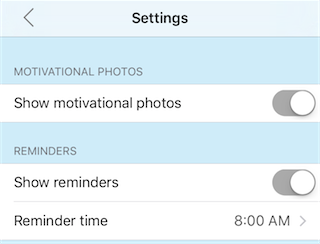 Habits will notify you when it’s time to do a habit. If you want to control the time (or turn off notifications), tap the
Habits will notify you when it’s time to do a habit. If you want to control the time (or turn off notifications), tap the ![]() button on the home screen.
button on the home screen.
- Turn on and off reminders
- If reminders are on, set the time.
- Tap the
 button when you are done.
button when you are done.
You can also go to the Advanced settings of any habit to give it a custom notification time.